
To edit KingsVTU out of your VTU shop simply follow these steps: 1. Login to you shop. Go to CATALOGUES2.

FAVICON is the logo/image that shows at the top right corner on a browser when something visit the website. Your

Firstly, do not use square logos. Rectangular logos are better. You can design a logo in the center of a

FOLLOW THESE EASY STEPS: 1. Login and click on Customer Management on the menu.2. click on CUSTOMER LEVELS The next

Aside from the bonus your users may get when their downlines upgrade to a higher level (which we expect that
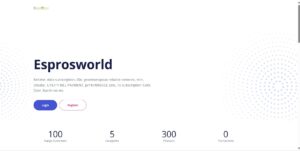
Creation of the shop is immediate after admin approves you. You (the merchant) will receive an email showing your credentials.
Some products have variations. Variation means that the product has different sizes or packages. Examples are MTN SME Data, GLO

You can only be permitted to create a VTU Shop on kingsvtu.ng after you have upgraded to Merchant Level. Firstly…
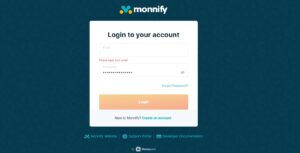
Go to https://app.monnify.com. Register as a merchant. If you do not have a CAC Certificate please don’t register under REGISTERED
Welcome to WordPress. This is your first post. Edit or delete it, then start writing!