
OFFICIAL MEMO TO OUR LOYAL CLIENTS: Optimize Your Wallet Funding on KingsVTU.ng Dear Valued Vendor,

How to Contact the Customer Support Centre of MTN, Airtel, Glo, and 9mobile in Nigeria Having issues with your

In Nigeria, checking your airtime and data balance is quick and easy thanks to the USSD codes provided by network

In Nigeria, sharing airtime with friends and family is easy thanks to the Me2U, Share & Sell, and EasyShare services

HOW TO MAKE NICE INCOME AS A VTU SHOP OWNER ON BUYVTU.COM 1. Own a VTU SHOP. Visit www.kingsvtu.ng or

KINGSVTU.NG dishes out Bonuses to Vendors As part of our way of appreciating relentless business tenacity, we have meticulously gathered

DETTY DECEMBER BONUS PROJECT FOR VTU VENDORS ON KINGSVTU.NG AND BUYVTU.COM We are thrilled to announce that kingsvtu.ng and buyvtu.com
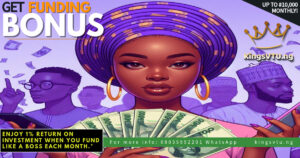
INTRODUCING RETURN ON INVESTMENT (RoI) BONUS FOR USERS OF KINGSVTU.NG We are pleased to announce a 1% RETURN ON INVESTMENT

This appears in the setting page of your VTU Shop. It is a very important widget that should be set
Congratulations of creating a VTU Shop with your reliable portal KIngsvtu.ng. You now have to link your VTU Shop to Kingsvtu.ng